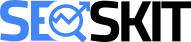- utm_content
- utm_source
- utm_adgroup
- utm_campaign
The correct answer: utm_adgroup
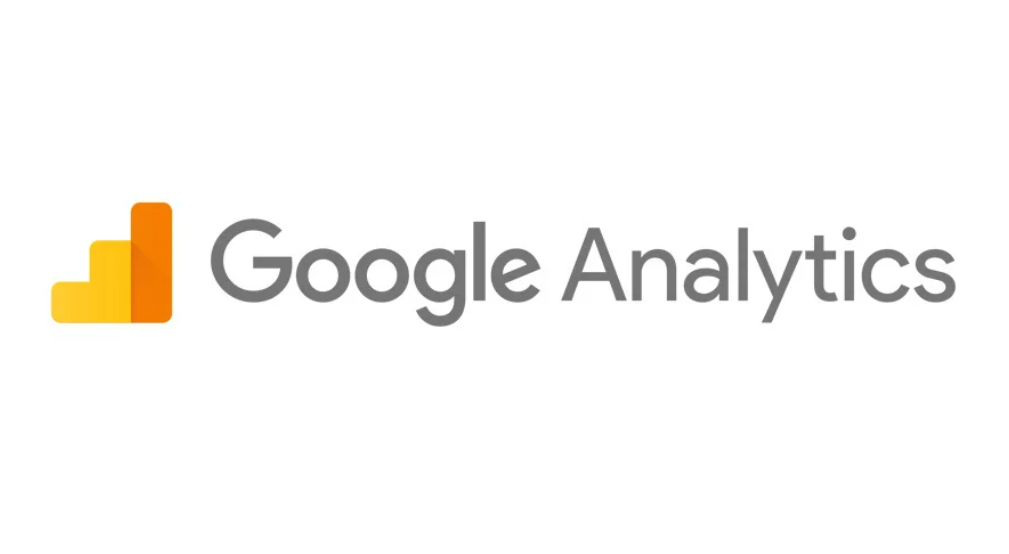
Do you want to know which campaign details Google Analytics doesn’t track by default? This post can help.
If you use Google Analytics for your marketing campaigns, you’ve probably heard of campaign parameters.
Campaign parameters are like labels you put in the web addresses (URLs) of your marketing materials, like ads, emails, or social media posts. They help you see where your website visitors are coming from and what they do on your site.
These labels help you figure out which campaigns bring in the most visitors, which ones lead to the most conversions, and which ones might need some improvements.
Google Analytics already tracks some campaign parameters, like utm_source, utm_medium, and utm_campaign, without you having to do anything.
But there are other parameters that Google Analytics doesn’t track automatically.
In this blog post, we’ll talk about some of these campaign parameters that Google Analytics doesn’t track by default and show you how to start tracking them.
Commonly Used Campaign Parameters
In the upcoming section, we’ll answer which campaign parameter Google Analytics doesn’t track by default. But before we get to that, let’s introduce you to some commonly used campaign parameters.
1) utm_source: This one tells you where the traffic is coming from, like Google or Facebook.
2) utm_medium: It reveals the type of traffic, like email or CPC (Cost Per Click).
3) utm_campaign: This parameter shows the campaign’s name, such as “spring_sale” or “new_product_launch.”
To use these parameters, simply add them to the end of a URL with a question mark (?) followed by the parameter name and its value.
Campaign Parameters Not Available by Default
In this section, we’ll tell you about a campaign parameter that Google Analytics doesn’t track by default. Here are some examples:
1) utm_term: This one shows the keywords that made an ad appear in Google Ads or other search engines. Tracking this helps you know which keywords bring in the most visitors and conversions.
2) utm_content: This parameter points out the specific ad or link that someone clicked. Tracking it helps you see which ad versions or buttons work best.
3) gclid: Google Ads uses this to track ad clicks. Tracking it helps you find out which ads get the most clicks and conversions.
4) dclid: DoubleClick Campaign Manager uses this to track ad clicks. It tells you how well your display ads are doing.
5) msclkid: Bing Ads uses this to track ad clicks. It helps you see how your Bing Ads campaigns perform.
Enabling Tracking for Non-Default Campaign Parameters
To start tracking those non-default campaign parameters in Google Analytics, you’ll need to tweak your tracking code. Here’s a quick guide on how to do it for the parameters we mentioned:
1) utm_term: For Google Ads, put the utm_term parameter in your tracking template. In other search engines, add it manually to your ad links.
2) utm_content: Just add the utm_content parameter manually to your ad links.
3) gclid: Connect your Google Ads and Google Analytics accounts to make gclid parameter tracking happen automatically.
4) dclid: To track dclid parameters, set up a connection between Google Analytics and DoubleClick Campaign Manager.
5) msclkid: Manually insert the msclkid parameter into your ad links.